| Module 12: Introduction to Excel |
| ♦ Introduction to Excel interface |
| ♦ Understanding rows and columns, Naming Cells |
| ♦ Working with excel workbook and sheets |
| Module 13: Formatting excel work book: |
| ♦ New, Open, Close, Save, Save As |
| ♦ Formatting Text: Font Size, Font Style |
| ♦ Font Color, Use the Bold, Italic, and Underline |
| ♦ Wrap text, Merge and Centre |
| ♦ Currency, Accounting and other formats |
| ♦ Modifying Columns, Rows, & Cells. |
| Module 14: Perform Calculations with Functions |
| ♦ Creating Simple Formulas |
| ♦ Setting up your own formula |
| ♦ Date and Time Functions, Financial Functions |
| ♦ Logical Functions, Lookup and Reference |
| ♦ Functions Mathematical Functions |
| ♦ Statistical Functions, Text Functions. |
| Module 15: Sort and Filter Data with Excel |
| ♦ Sort and filtering data |
| ♦ Using number filter, Text filter |
| ♦ Custom filtering |
| ♦ Removing filters from columns |
| ♦ Conditional formatting |
| Module 16: Create Effective Charts to Present Data Visually |
| ♦ Inserting Column, Pie chart etc |
| ♦ Create an effective chart with Chart Tool |
| ♦ Design, Format, and Layout options |
| ♦ Adding chart title |
| ♦ Changing layouts |
| ♦ Chart styles |
| ♦ Editing chart data range |
| ♦ Editing data series |
| ♦ Changing chart |
| Module 17: Analyze Data Using PivotTables and Pivot Charts |
| ♦ Understand PivotTables, Create a PivotTable . |
| ♦ Framework Using the PivotTable and PivotChart |
| ♦ Create Pivot Chart from pivot Table |
| ♦ Inserting slicer |
| ♦ Creating Calculated fields |
| Module 18: Protecting and Sharing the work book |
| ♦ Protecting a workbook with a password |
| ♦ Allow user to edit ranges |
| ♦ Track changes |
| ♦ Working with Comments |
| ♦ Insert Excel Objects and Charts in Word Document and Power point Presentation |
| Module 19: Use Macros to Automate Tasks |
| ♦ Creating and Recording Macros |
| ♦ Assigning Macros to the work sheets |
| ♦ Saving Macro enabled workbook. |
| Module 20: proofing and Printing |
| ♦ Page setup, Setting print area, Print titles |
| ♦ Inserting custom Header and Footer |
| ♦ Inserting objects in the header and footer |
| ♦ Page Setup, Setting margins, Print Preview, Print |
| ♦ Enable back ground error checking |
| ♦ Setting AutoCorrect Options |
|
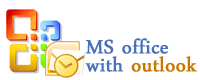

 +60377730654
+60377730654